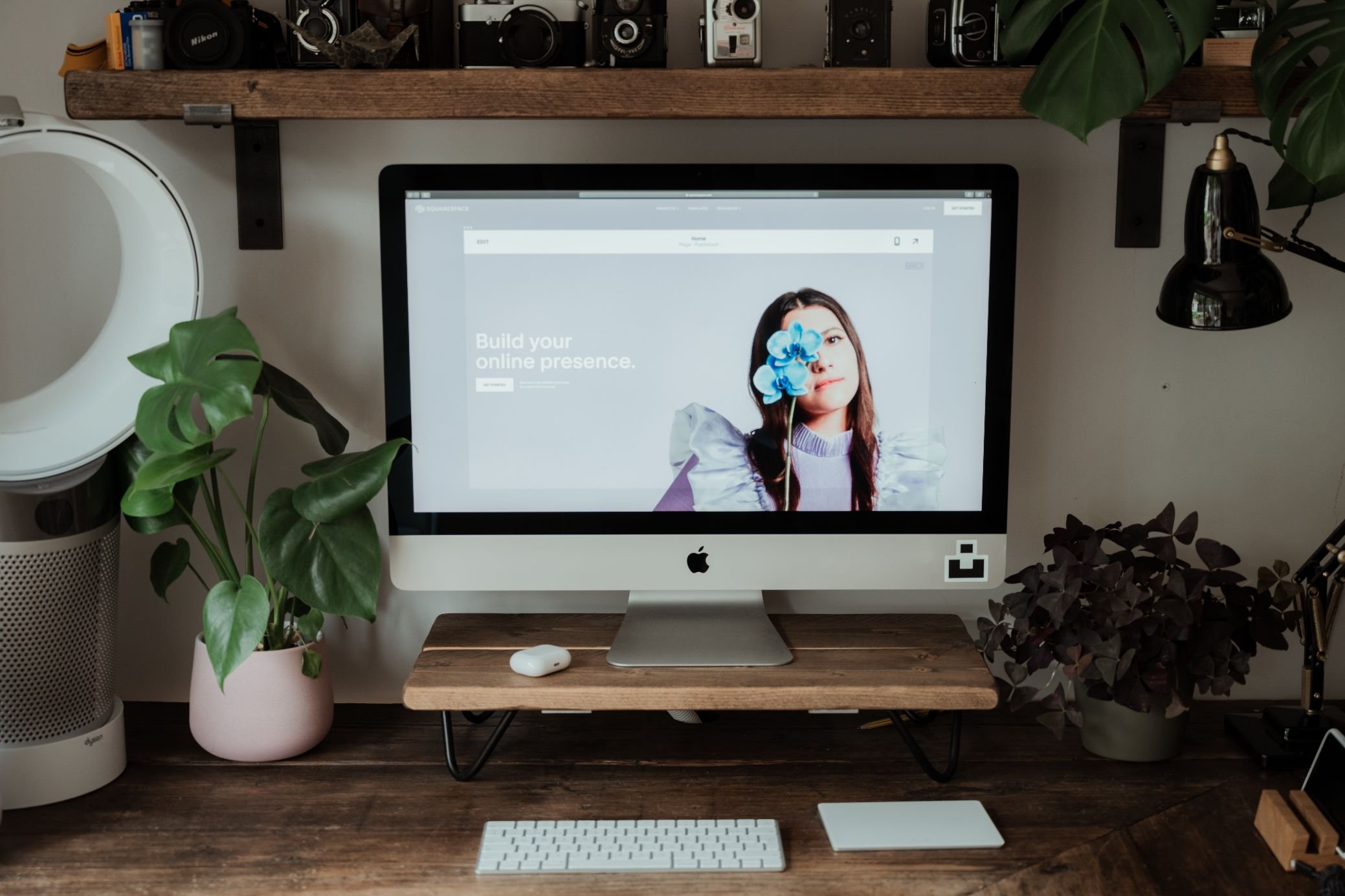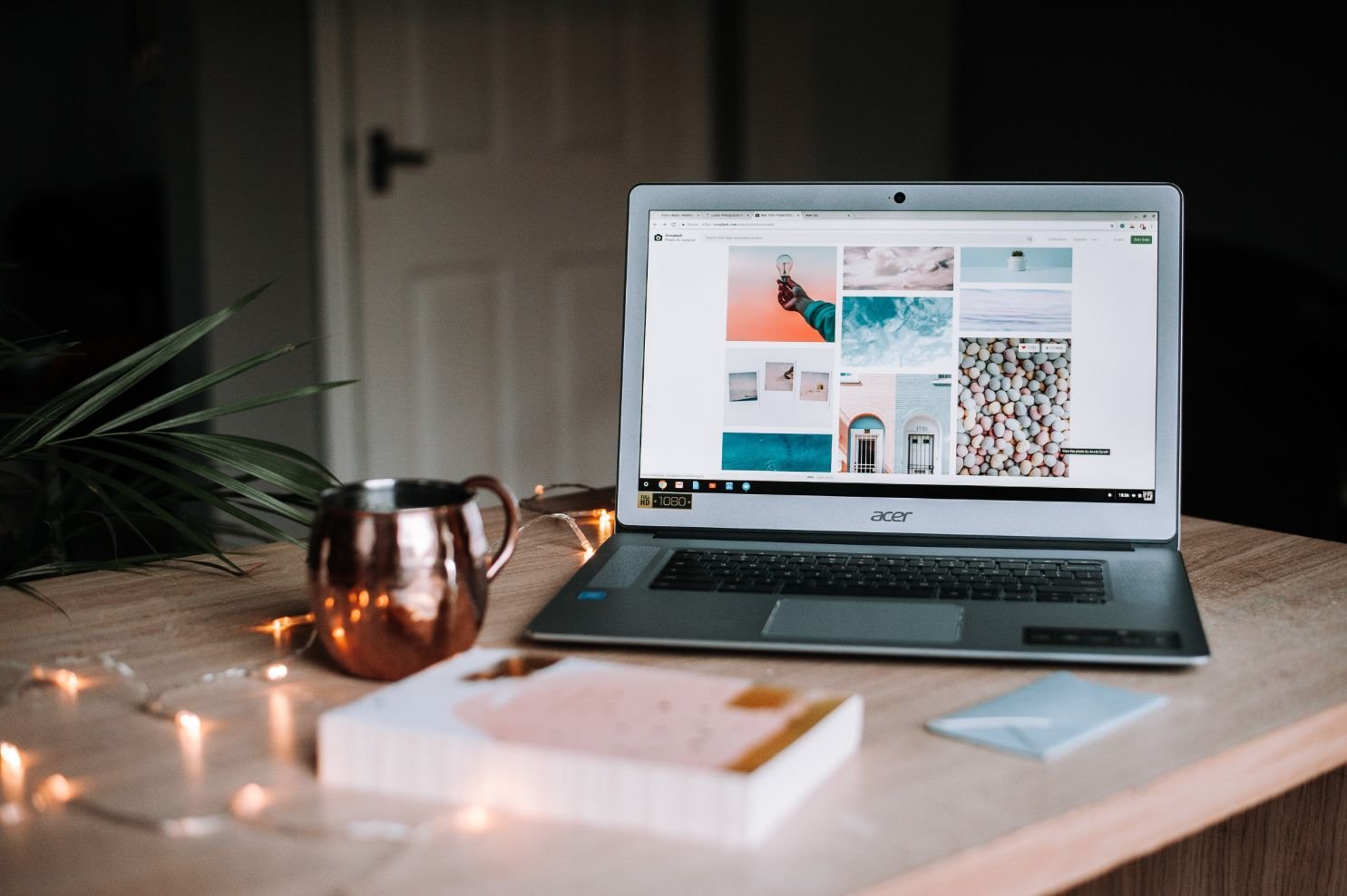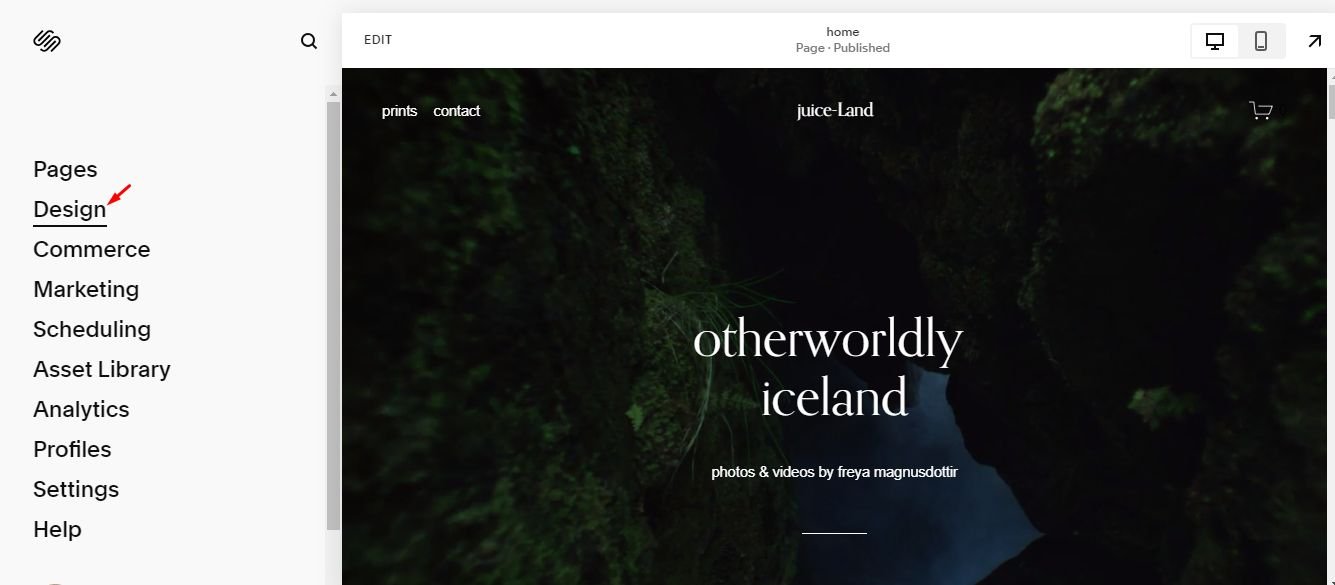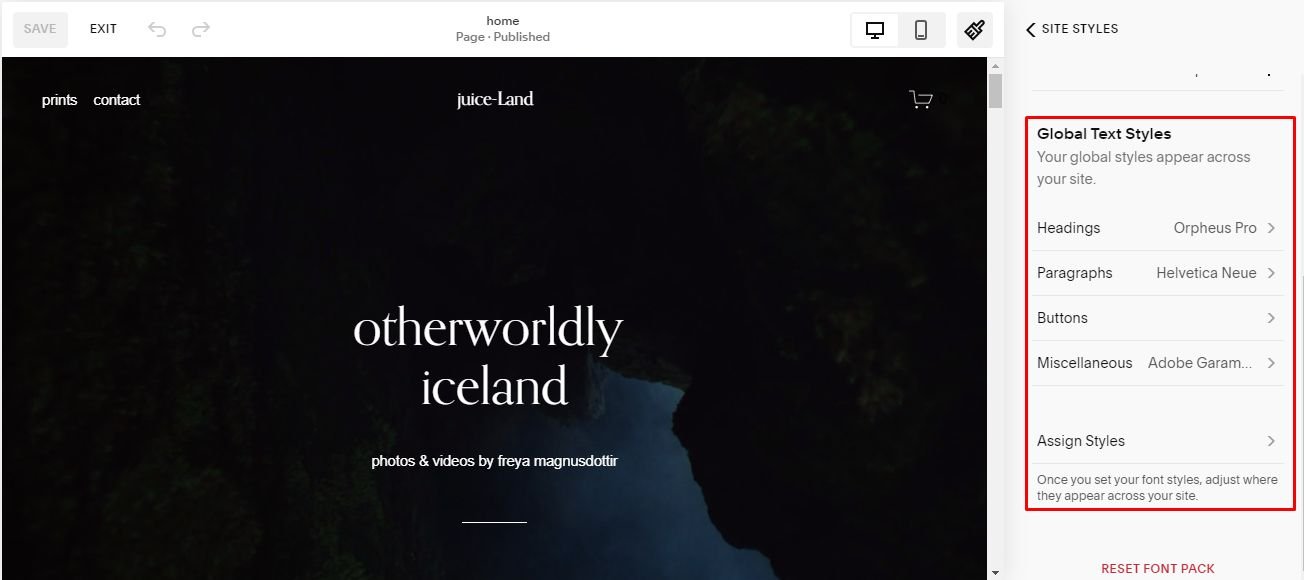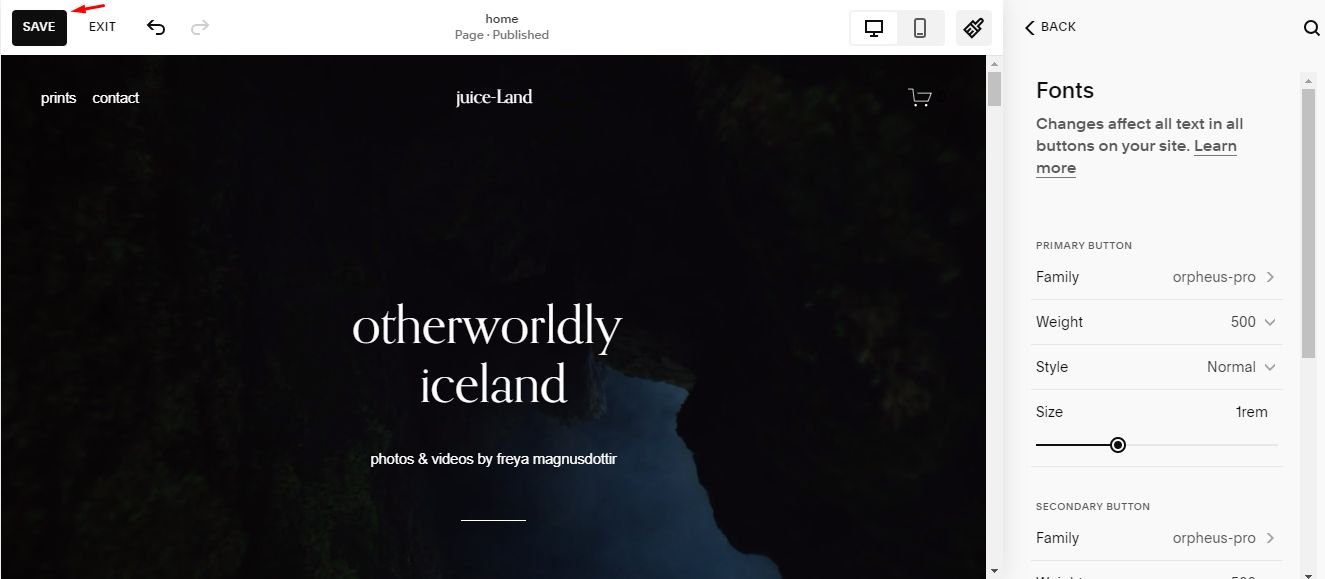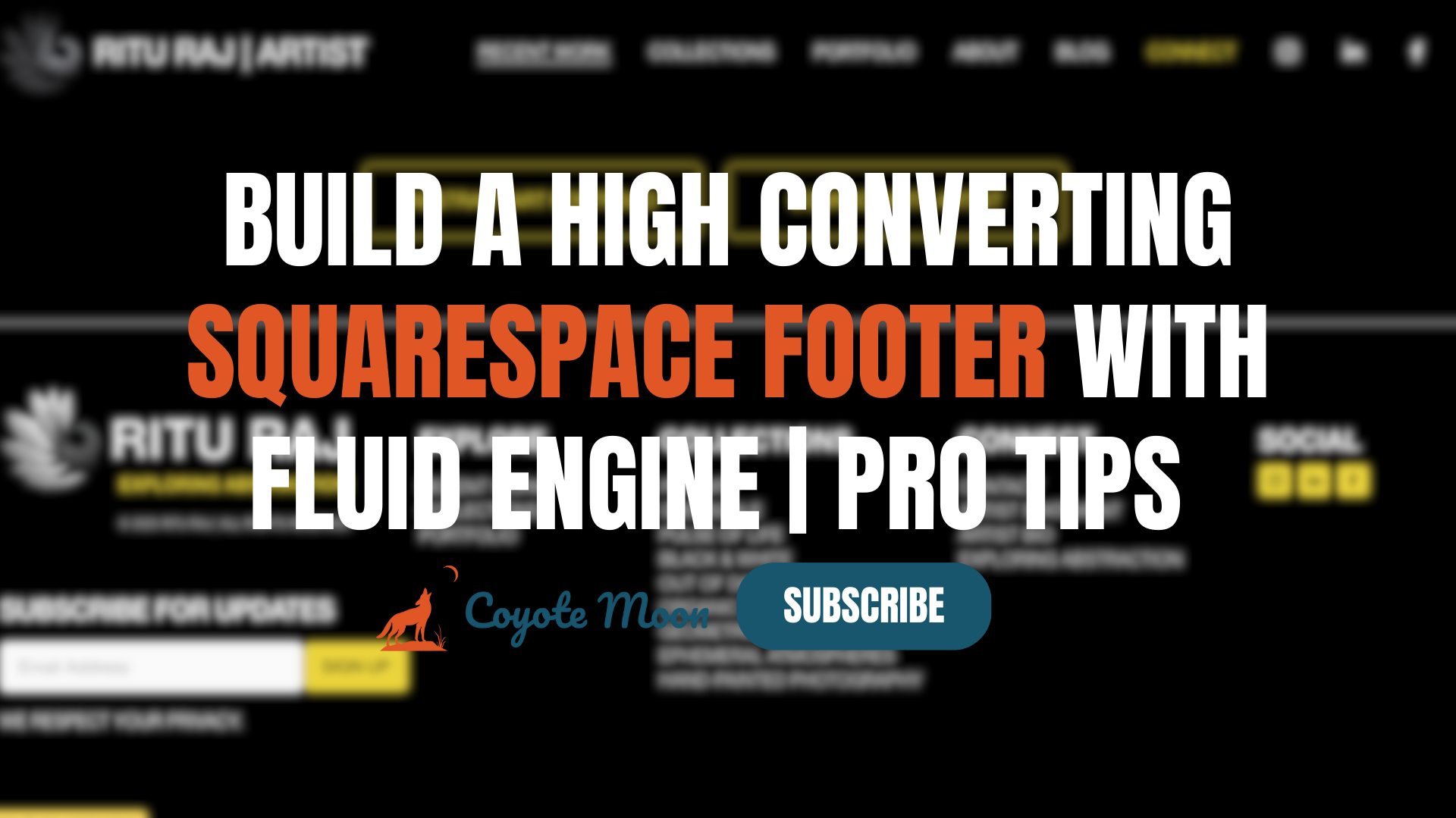How to Change Your Squarespace Template (Version 7.0 & 7.1)
Changing your Squarespace template sounds simple enough, right?
Just a few clicks and bam — new design, same content. At least, that’s what Squarespace wants you to think. The truth is, switching templates can be tricky if you’re not technically inclined.
But don’t worry; I’m here to show you how to change your Squarespace template correctly on version 7.0 or the newest 7.1 release. I’ll walk you through each step so you can get a fresh new look without the headache. Nonetheless, I highly recommend hiring a pro if web design isn’t your thing — your site is too important to risk botching the job.
Differences in Changing Template in Version 7.0 and 7.1
There’s a big difference between making a change to a Squarespace template in version 7.0 and 7.1.
Version 7.0 gives you more template options to choose from. These templates are independent of each other, so if you’re not satisfied with your current option, you can easily switch.
Version 7.1 only has one template, so customizing it requires manually adjusting page designs. This can be frustrating and lead to errors if you’re not experienced with Squarespace. The best approach is to hire a professional Squarespace designer to redesign your site. And at Coyote Moon, we have the knowledge and skills to update your template while maintaining a consistent brand experience across pages.
While changing templates yourself may seem easy, and budget-friendly, it often requires more time and creates headaches. As a former Squarespace employee who’s now building websites for businesses, I’ve seen many clients try to DIY a template change only to become overwhelmed by issues. They then hire me to fix the problems and finish the redesign.
So, save yourself the hassle and work with a pro from the start. I can change your template efficiently and ensure your site looks beautiful, functions smoothly, and achieves your business goals. Here are some of my previous projects.
Ultimately, the most important thing is that your website represents your brand well and engages your audience. I’ve worked at Squarespace for 7.5 years and have hands-on experience to make that happen. Focus on your best work, and let the experts handle your template change — your business, and your sanity, will thank you!
How to Change Squarespace Template in Version 7.0 in 5 Steps
Changing your Squarespace template on version 7.0 is pretty straightforward. However, before you begin, I recommend backing up your website and creating an “Under Construction” page to avoid losing content—in case you make mistakes—and to keep your audience informed.
Here’s a brief rundown of how to make the change in just five steps:
First, log into your Squarespace account and go to the “Design” panel. Here, you’ll find your current template and a “Install New Template” button.
Click the latter to view all the templates in the Squarespace template library. There are templates for e-commerce, blogs, portfolios, and more, so browse through them and make your selection. That’s how to find a Squarespace template that fits your needs.
Once you choose a template, you can preview and customize it before setting it as your live template.
To set the new template as live, click “Set as live template” on any of the pages. Squarespace will alert you that changing templates may affect your content and design. If you’re happy to proceed, click “Confirm” to start the process.
Squarespace will then rebuild your site using the new template. This usually only takes a few minutes but can take up to an hour for larger sites.
When the template change is complete, your site content and products will remain intact, but your page layouts, styling, and theme may look quite different. You’ll want to double-check that everything is transferred correctly and make any necessary adjustments to the new design. You may need to re-add images, logos, or graphics and check that all pages link correctly.
How to Change Page Layout in Squarespace Version 7.1 in 2 Steps
Unlike its predecessor, Squarespace version 7.1 is an iteration of only one template family, so you can’t switch. Instead, you can redesign your website to give it a new look.
Here’s a step-by-step guide on how to redesign your Squarespace website in version 7.1:
Step 1: Back up your site.
Before changing anything, back up your entire site. This will save all your pages, blog posts, products, images, and settings. To back up, go to “Settings” >>> “Import & Export Content.” Click “Export,” and your site will be downloaded.
You can restore your site to its previous state by following the same path and selecting the “Import” option. This will be needed if anything goes wrong during the template switch.
Step 2: Redesign your template.
To redesign your Squarespace website in version 7.1, follow these steps:
Log in to your Squarespace account and go to the “Home Menu.”
Select “Design” from the menu options.
Click on “Site Styles” to access the customization options for your template.
Explore the various settings available to modify the design elements of your website, such as fonts, colors, spacing, and more.
Make the desired changes to the design elements to give your website a new look. You can preview the changes in real-time to see how they appear on your site. Customize other aspects of your website, such as the header, footer, and navigation, by navigating the different options in the “Design” panel.
Take advantage of the built-in design features, like image galleries, page sections, and blocks, to enhance the visual appeal of your site. As you make changes, ensure to save your progress by clicking the "Save" button regularly.
Once satisfied with the redesign, click “EXIT” to make your changes live and visible to your website visitors.
While redesigning templates seems straightforward, there are opportunities for errors or unintended changes to your site. A professional designer reviewing your site migration can help you work through any issues. I can help you add custom CSS styles, fix formatting problems, and ensure your new site looks polished and professional. For the success of your business, investing in a designer’s expertise is well worth the cost.
Why You Should Hire a Pro to Help Change Your Squarespace Template
I’ve learned a few things about changing templates after working with Squarespace for 7.5 years and building many of my client’s sites as an independent web designer at Coyote Moon. While the process seems straightforward, there are some “gotchas” to be aware of. That’s why for most clients, I recommend hiring an experienced Squarespace designer to help update your template.
Upgrading from version 7.0 to 7.1 or switching templates within the same version may seem like an easy DIY task, but hidden issues can arise. For example, going from version 7.0 to 7.1, your site’s design and some third-party integrations may break or need to be rebuilt. Migrating e-commerce info and blog posts also often requires custom work.
Within the same version, switching templates can disrupt site styling, page layouts, and content. Images and icons may need to be re-uploaded or resized, and custom CSS and JavaScript must be re-added. Pages and sections could get reordered or duplicated, breaking internal links.
Your website is too essential to risk messing up a template change. While Squarespace does provide guides and support for updating templates, having an expert handle the process will save you time and headaches and ensure no detail is missed. I know the potential issues to watch out for and have the experience to update templates efficiently while maintaining your site’s functionality and design integrity.
Focus on running your business, and leave the web details to the experts here — contact me to get started.
Frequently Asked Questions
Will changing my template affect my SEO?
In short, no. Squarespace templates are designed to seamlessly transfer your content and settings to a new template without impacting your search engine optimization. However, double-check that essential content like page titles, meta descriptions, alt text, and URL paths have transferred properly after switching templates.
Can I change Squarespace templates?
You can change Squarespace version 7.0 templates anytime, even after launching your site. Your existing pages, blog posts, images, and other content will transfer to the new template. However, making significant design changes before going live is best to avoid confusion for your visitors. And if your website is live already, you may set up an “Under Construction” page before you start the template change process.
Are Squarespace templates customizable?
Squarespace templates offer much flexibility, but they aren’t fully customizable. You can modify colors, fonts, and page layouts but can’t change the underlying structure or add custom code. Hiring a web designer to add custom CSS styling to your site may be better if you need a completely bespoke design.
Conclusion
While it’s certainly possible to redesign or change a Squarespace template yourself, I highly recommend hiring an expert Squarespace designer instead for most users. As the lead web designer at Coyote Moon, I have the experience to seamlessly transition your content and settings to a new template without errors or hiccups.
Your website is too essential to risk messing up the template change process. For a small investment, a pro can ensure your new template is customized to your brand and optimized for maximum impact. Focus on what you do best—running your business—and let the design pros handle updating your Squarespace template. Contact me to get started!
Your Designer
I'm Travis, an expert Squarespace web designer and 7+ year former Squarespace employee. I have worked with every type of business, building platforms for solo entrepreneurs through to multi-million dollar corporations. If you want to discuss a potential project, you can email on travis@coyotemooncreative.com or get in touch with me here. Alternatively, you can book a 30-minute consultation call here.