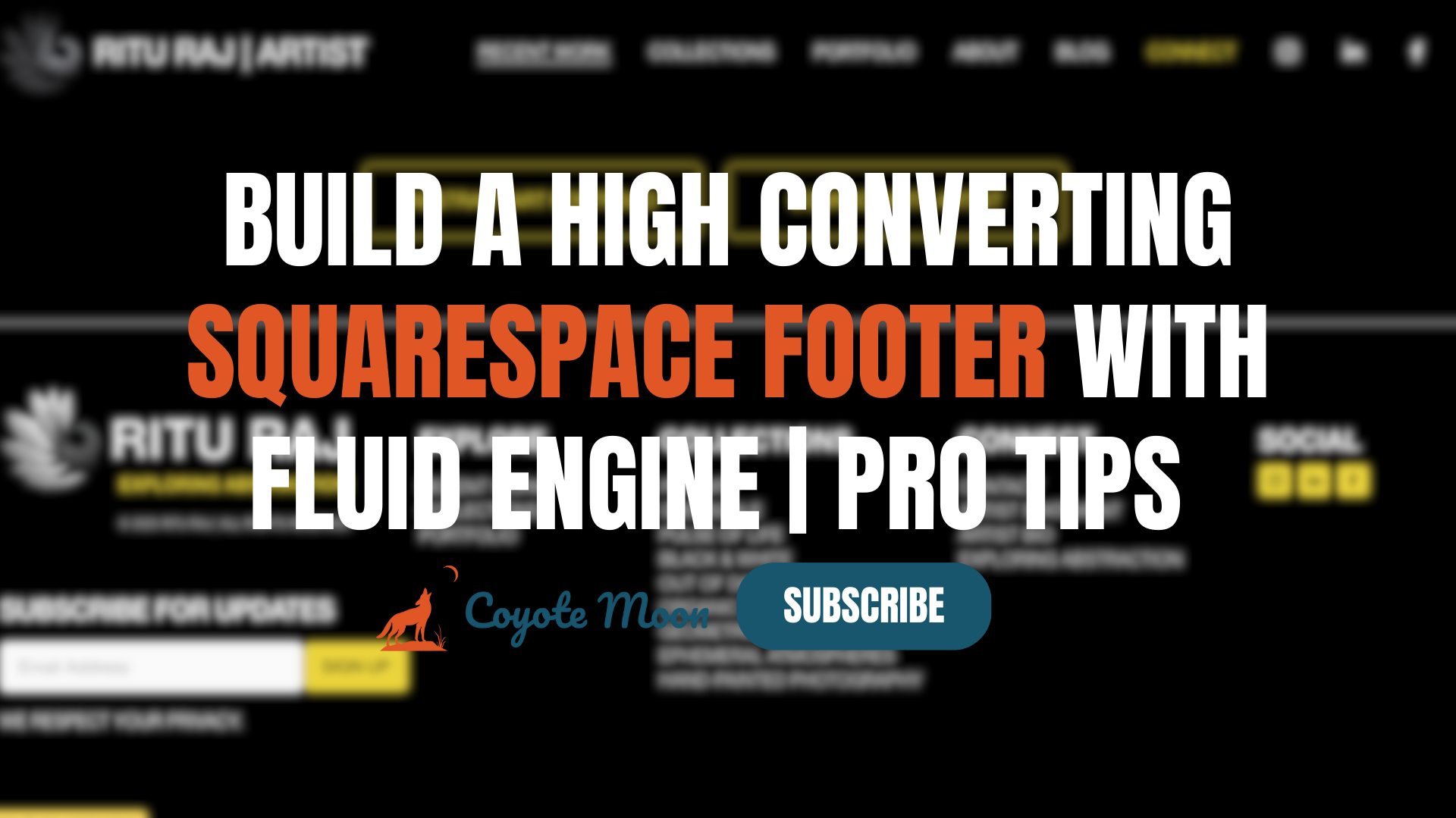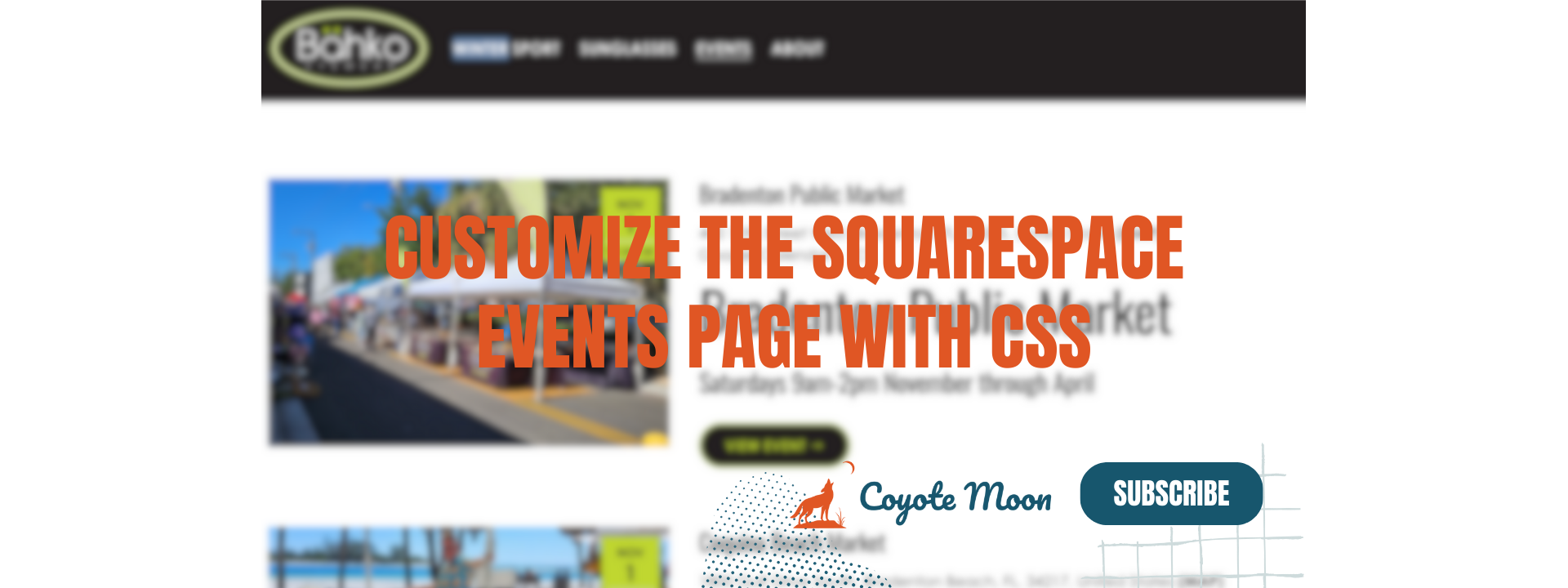How to Change your Site Title on Squarespace
When you start a Squarespace trial one of the first prompts from the Squarespace editor is to add your site title. But what if you need to go back and change it? This blog will de discussing how to change your site title on Squarespace, as well as the SEO implications that go along with it!
Watch the Video
Check out the video tutorial below 👇
Your Squarespace site title is essentially your business sign, giving new and returning site visitors an instant peek into your brand. By knowing how to change your site title on Squarespace, you can control how your visitors view your brand, and how Google displays your content to the web. Let’s dive in to the simple steps to change your Squarespace site title!
How to Add a Squarespace Site Title When you Start a Trial
Once you create a new Squarespace trial, the first prompt is going to be adding a site name (site title, website name). If this website is experimental or you don’t have an official business name yet - you can put in whatever you want. You will always have the option to change it later down the line.
How to Add a Squarespace Site Title from the Editor Once you’ve Started a Trial
If you’ve already added a site title or chosen to leave your site title blank (the editor will display “Your Site Title” as a placeholder), you can change your website name on Squarespace by hovering over any page on your site and clicking:
Edit Site Header
Site Title & Logo
Site Title
Here you can enter your Squarespace site title and/or a logo image. For most instances, I recommend adding a logo image that will automatically replace your site title. The site title will still display in Google search results and anywhere your visitors are trying to find you on the web.
How to Change your Site Title Display on Squarespace
Once you add your site title, either from the trial onboarding flow or through the site header editor, it will display in the same position on every page of your site. There are several options for how to display your site title including left, center, and right. You can change the position of your site title by changing the layout of your site header.
How your Site Title Behaves When Clicked
Anytime a visitor clicks on either your Squarespace site title or your logo image, they will automatically be redirected to your homepage. This is common practice for modern websites and improves usability.
How to Change your Squarespace SEO Title Format
You can also control what site title displays in browser tabs, Google search engines, and sharing posts to social media for your homepage by setting your SEO title format. To do this, follow the steps below:
Open the SEO Appearance Panel while logged in to the Squarespace editor
Under Search Appearance, click Home, Pages, or Items tab
Change the SEO Title Format fields to include any of the following variables:
%s - Your Site Title
%p - Your Page’s SEO Title
%i - The SEO Title of an individual collection item such as a blog post, product item, or event
Squarespace makes it easy to use different text in your SEO title in circumstances where you want the title that displays in search engines to differ from the title that displays on your website. It’s also useful for when you want to add keywords or keyword phrases to your site title without them displaying on your website.
Squarespace Site Title: Your Window to the World
By following these simple steps you can change your Squarespace site title with ease! From controlling how your site title appears in search results, to displaying a logo image to replace to your site title, Squarespace offers flexible options to align with your vision. Now get out there and start building a website you can be proud of on the best platform in the world!
Your Designer
I'm Travis, an expert Squarespace web designer and 7+ year former Squarespace employee. I have worked with every type of business, building platforms for solo entrepreneurs through to multi-million dollar corporations. If you want to discuss a potential project, you can email at travis@coyotemooncreative.com. Alternatively, you can book a 30-minute consultation call here.