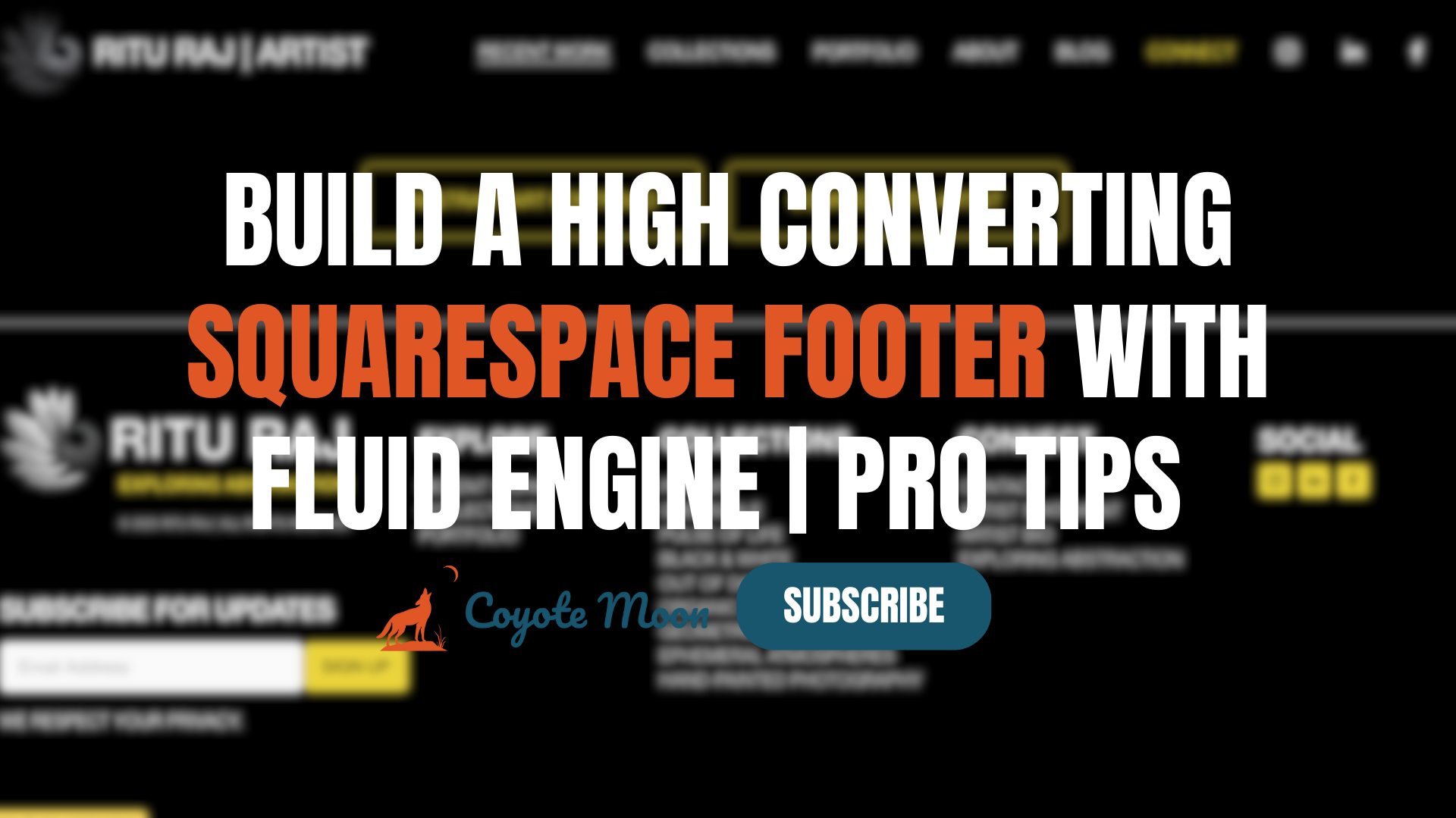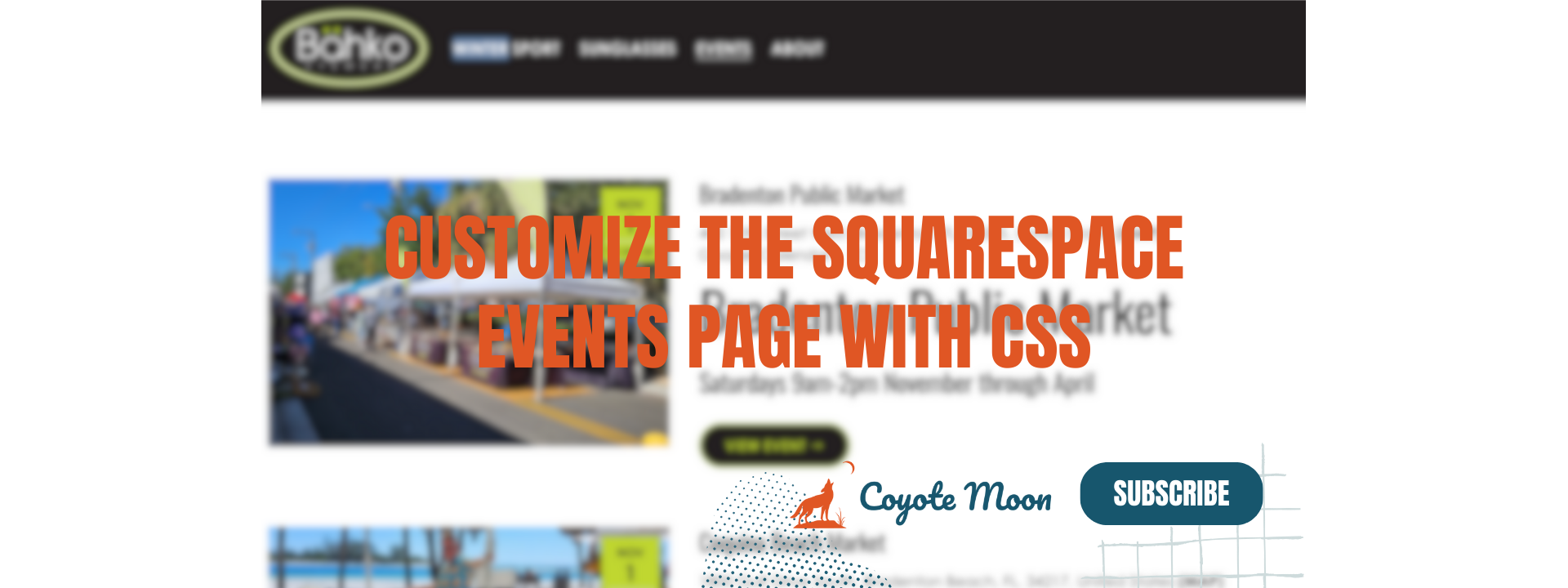Moving from Squarespace Version 7.0 to Version 7.1: Complete Guide
If you are reading this blog, it’s likely that you are trying to decide whether or not you need to migrate your site from Squarespace version 7.0 to version 7.1. The answer to this question is going to be dependent on a couple of different factors:
Does your website have a lot of content and does it get a lot of traffic?
Are you looking to consolidate your site content, trim pages, and give your site a brand refresh?
If you answered yes to number 1, I recommend using the migration tool. If you answered yes to number 2, I might recommend simply recreating your website on the new platform version vs. migrating your site content. We will get into the why in just a bit!
Watch the Video 👇
Things to Know Before you Migrate from Squarespace version 7.0 to version 7.1
If you have an outdated Squarespace version 7.0 website with a ton of content, that drives a ton of traffic, this decision can be nerve wracking. I’m here to help you make an informed decision based on your current situation. Here are some important things to keep in mind before you use the Squarespace version 7.0 to version 7.1 migration tool:
This is a permanent update - Once you’ve gone through the steps listed in this guide, you don’t have the option to revert back to Squarespace version 7.0. I recommend previewing the website in the new platform version before you click publish. However, you can cancel the preview at any time which will automatically revert your website back to version 7.0.
Ensure your site is on Brine or Bedford - Your version 7.0 site must be using a template in the Brine or Bedford family. You can switch to either of those template families to allow for the migration.
Not all Squarespace version 7.0 pages and features exist on version 7.1 - I recommend that you carefully review the differences between the two versions before making the switch.
Preview the new site design before publishing - Before you publish your new site, you can preview how it will display in version 7.1 and make necessary design changes.
Should I update from version 7.0 to 7.1?
Squarespace released version 7.1 and Fluid Engine, which is the most advanced version of the Squarespace platform. This release has proven to be a HUGE leap in terms of platform flexibility and customization. Some of the highlights of the new platform version include:
Site Wide Animations - Check out this blog and YouTube video that includes a tutorial on using site-wide animations.
Section Dividers - Check out this blog and YouTube video on Mastering Squarespace Section Dividers.
Section Background Art - Add bespoke background art to any section on your Squarespace website to make it truly unique.
Layout Pages - Customize a blank Squarespace page or use expertly designed page layouts to add content to your website.
Fluid Engine - Squarespace’s latest and most advanced drag-and-drop editor offering elevated design options and customization. Read our blog on Fixing Squarespace’s Fluid Engine Tablet Spacing Issue.
Saved Sections - Hover over any section on your Squarespace website, click the heart icon, and instantly save that section for future use throughout internal pages on your website. This is helpful for retaining a design and manipulating the content.
Section Duplication - Quickly duplicate a section by hovering over it and clicking the duplication icon.
Block Duplication - Saving endless hours of manual work, this feature allows you to select multiple blocks and duplicate them simultaneously.
What are the Differences between Squarespace Version 7.0 and Version 7.1?
Squarespace strives to create a better, more holistic and dynamic website hosting platform with each new platform iteration. This new Fluid Engine drag-and-drop editor is no different. While there are certain blocks from version 7.0 that aren’t supported, for the most part this new platform version is better, faster, and more robust for DIYer’s and designers alike. Let’s take a look some of the key differences between the two Squarespace platform versions:
Pages and Blocks that aren’t Supported in Version 7.1:
Album Pages
Cover Pages
Gallery Pages (replaced by the new Layout Page with a Gallery Section)
Gallery Blocks
Index Pages
Info Pages
Project Pages
Header Differences Between Version 7.0 and Version 7.1:
Taglines
Search Bar (consider adding a search block instead)
Slideshow Page Banners
Navigation Differences Between Version 7.0 and Version 7.1:
Secondary Navigation isn’t supported in version 7.1. Any page added to your secondary navigation will now display at the bottom of the main navigation once the update is complete.
Bedford’s Sidebar Navigation isn’t supported in version 7.1.
Blog Page Differences Between Version 7.0 and Version 7.1:
Share buttons are no longer supported
Sidebar navigation is no longer supported
Engagement features such as like, share, and comment are no longer supported
Store Page Differences Between Version 7.0 and Version 7.1:
In Squarespace version 7.1 you have new added features and functionality including:
Nested categories
New product detail page layouts
The ability to add content blocks to the product details page
The ability to place an Add to Cart button on the Store Page
A new limit of 10,000 product items per page (previously only 200)
A new limit of 250 product variants (previously only 100)
The ability to import product tags and categories
Product Waitlists
Using AfterPay as a BNPL payment option for your customers at checkout
Other Feature Differences Between Version 7.0 and Version 7.1:
Custom Adobe Fonts are no longer supported. Squarespace now has a library of Google and Adobe fonts built-in.
The Squarespace Developer Platform is no longer supported.
Parallax Scrolling is no longer supported. Squarespace now affords the ability to add parallax zoom effects for each individual image you upload to your website.
Share buttons are no longer supported.
Template switching is no longer supported. All Squarespace version 7.1 sites share the same features and functionality.
Should I Stay or Should I Go?
Hopefully this guide and YouTube tutorial have given you enough information to make a solid decision on whether or not to use the Squarespace migration tool or not. It’s totally dependent on your personal situation and what your intended goals are for the migration vs. the rebuild. To learn more about the full step-by-step process including details instructions on how to move your website from Squarespace version 7.0 to version 7.1 check out their documentation here.
Your Designer
I'm Travis, an expert Squarespace web designer and 7+ year former Squarespace employee. I have worked with every type of business, building platforms for solo entrepreneurs through to multi-million dollar corporations. If you want to discuss a potential project, you can email at travis@coyotemooncreative.com. Alternatively, you can book a 30-minute consultation call here.
Newsletter Signup
Sign up for my newsletter to receive detailed Squarespace design tutorials delivered to your inbox monthly. Get practical Squarespace design tips, as well as digital marketing strategies to grow your online business.